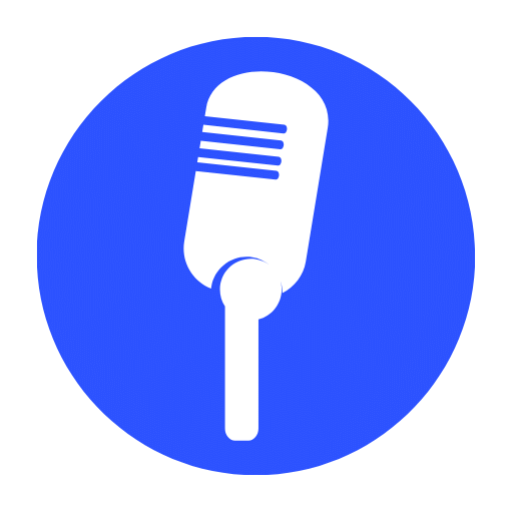They say that first impressions are everything, and when it comes to your podcast, this couldn’t be truer. The way your audio player looks and feels can greatly impact the overall experience for your listeners.
So, how can you ensure that your Divi Podcast Player is styled in the best way possible?
In this discussion, we will explore some key elements to consider when customizing your player, from choosing the right color scheme to incorporating custom background images.
By the end, you’ll be equipped with the knowledge to create a visually appealing and engaging audio player that will keep your audience coming back for more.
Choosing the Right Color Scheme
To create a visually appealing and cohesive design for your Divi podcast player, it’s crucial to carefully select the right color scheme. The color scheme you choose will significantly impact the overall look and feel of your player, so it’s important to make a wise decision.
When selecting a color scheme, consider the branding of your podcast. Think about the colors that represent your podcast’s theme and message. If your podcast is about nature and the outdoors, using earthy tones like greens and browns can help convey that theme. On the other hand, if your podcast is about technology and innovation, using sleek and modern colors like blues and grays can give your player a futuristic vibe.
Another important factor to consider is the psychology of colors. Different colors evoke different emotions and moods. For example, red is associated with passion and energy, while blue is often associated with calmness and trust. Understanding the psychology of colors can help you choose colors that align with the desired mood and tone of your podcast.
Moreover, it’s essential to ensure that the color scheme you choose is visually pleasing and easy on the eyes. Avoid using clashing colors that may distract or overwhelm your listeners. Instead, opt for a harmonious combination that enhances the user experience and encourages engagement.
Customizing the Play Button
Now that you have carefully selected the perfect color scheme for your Divi podcast player, it’s time to dive into customizing the play button to add that extra touch of creativity and professionalism. The play button is the centerpiece of your audio player, and getting it just right can make a big difference in the overall look and feel of your podcast website.
Here are three key ways to customize your play button:
-
Size and Shape: Consider the size and shape of your play button. Do you want a small and subtle button, or a larger and more prominent one? You can experiment with different sizes and shapes to find the one that fits best with your design.
-
Icon or Text: Decide whether you want to use an icon or text for your play button. An icon can be a simple and recognizable symbol, while text can provide more context and clarity. Think about your target audience and the message you want to convey when making this decision.
-
Hover Effects: Add some interactivity to your play button by incorporating hover effects. When a user hovers over the button, it can change color, animate, or display additional information. This can enhance the user experience and make your audio player more engaging.
Adding Your Podcast Logo
To enhance the branding of your podcast player, incorporate your podcast logo in a prominent position. Adding your podcast logo is a crucial step in creating a visually appealing and recognizable audio player. With Divi Podcast Player, you have the flexibility to place your logo wherever you desire.
First, ensure that you have a high-quality version of your podcast logo in a suitable format, such as PNG or SVG. This will ensure that your logo appears crisp and professional on your audio player.
Once you have your logo ready, navigate to the Divi Builder and open the settings of your podcast module. In the Design tab, scroll down to the Logo section. Here, you can easily upload your podcast logo by clicking on the ‘Upload’ button.
Divi Podcast Player allows you to customize the size and alignment of your logo. You can choose to display your logo above the audio player, below it, or even on the sides. Experiment with different positions to find the one that best complements your design.
Remember to consider the overall aesthetics of your podcast player when adding your logo. Ensure that it blends seamlessly with the rest of your design elements and enhances your brand image.
Adjusting the Player Size and Position
As you continue to fine-tune the visual aspects of your Divi Podcast Player, let’s explore how to adjust the size and position of the player for optimal presentation.
The size and position of your podcast player can greatly impact the user experience and the overall aesthetic of your website. Here are some tips to help you adjust the player size and position effectively:
-
Player Size: The size of your podcast player should be chosen carefully to strike the right balance between visibility and screen real estate. Consider the dimensions of your podcast cover art and the space available on your website. Experiment with different sizes to find the sweet spot that catches the eye without overpowering the page.
-
Player Position: The position of your podcast player can influence how easily it’s noticed by your visitors. Consider placing the player in a prominent location, such as at the top of your page or in a sidebar. Alternatively, you can integrate it seamlessly within your content, allowing users to listen while they browse.
-
Responsive Design: Ensure that your podcast player is responsive and adapts well to different screen sizes. This ensures that your audio content remains accessible and enjoyable regardless of the device being used.
Incorporating Custom Background Images
To enhance the visual appeal of your Divi Podcast Player, you can incorporate custom background images that captivate and engage your audience. Custom background images allow you to personalize your player and create a unique visual experience for your listeners. By selecting the right image, you can convey the theme or mood of your podcast and make a lasting impression on your audience.
When incorporating custom background images, it’s important to choose high-quality images that are relevant to your podcast’s content. Look for images that are visually striking and align with your brand identity. Consider using images that reflect the topics you discuss or evoke emotions related to your podcast’s theme.
To ensure that your custom background images are displayed correctly, it’s essential to adjust the player’s dimensions and positioning. Make sure the image fits well within the player’s frame and doesn’t interfere with the visibility of the audio controls. You can experiment with different dimensions and placements to find the best configuration for your podcast.
Additionally, consider the color scheme of your custom background image. Choose colors that complement your podcast’s branding and enhance the overall visual appeal of the player. Avoid using images with distracting patterns or conflicting colors that may divert your audience’s attention from the audio content.
Frequently Asked Questions
How Can I Add Multiple Audio Tracks to the Divi Podcast Player?
To add multiple audio tracks to the Divi podcast player, navigate to the settings menu and select the option to add new tracks. From there, you can upload your additional audio files and customize their display settings.
Can I Change the Default Audio File Format for the Player?
Yes, you can change the default audio file format for the player. Simply go to the settings menu and select the desired format. It’s a quick and easy way to customize your podcast player.
Is It Possible to Display the Podcast Player in a Sidebar or Footer Area?
Yes, you can display the podcast player in a sidebar or footer area. It’s a great way to keep your audio player easily accessible while allowing your visitors to navigate through your website.
Can I Customize the Appearance of the Progress Bar in the Player?
Yes, you can definitely customize the appearance of the progress bar in the player. There are various options available to tweak its design and make it perfectly match the style of your website.
Does the Divi Podcast Player Support Automatic Podcast Episode Updates?
Yes, the Divi podcast player supports automatic podcast episode updates. You can easily keep your audience informed and engaged by ensuring that they always have access to the latest episodes of your podcast.
Conclusion
In conclusion, styling your audio player with Divi Podcast Player is a creative and meticulous process that allows you to showcase your brand and enhance the user experience.
By choosing the right color scheme, customizing the play button, adding your podcast logo, adjusting the player size and position, and incorporating custom background images, you can create a visually appealing and professional audio player that captures the attention of your audience.
With Divi Podcast Player, the possibilities for customization are endless.